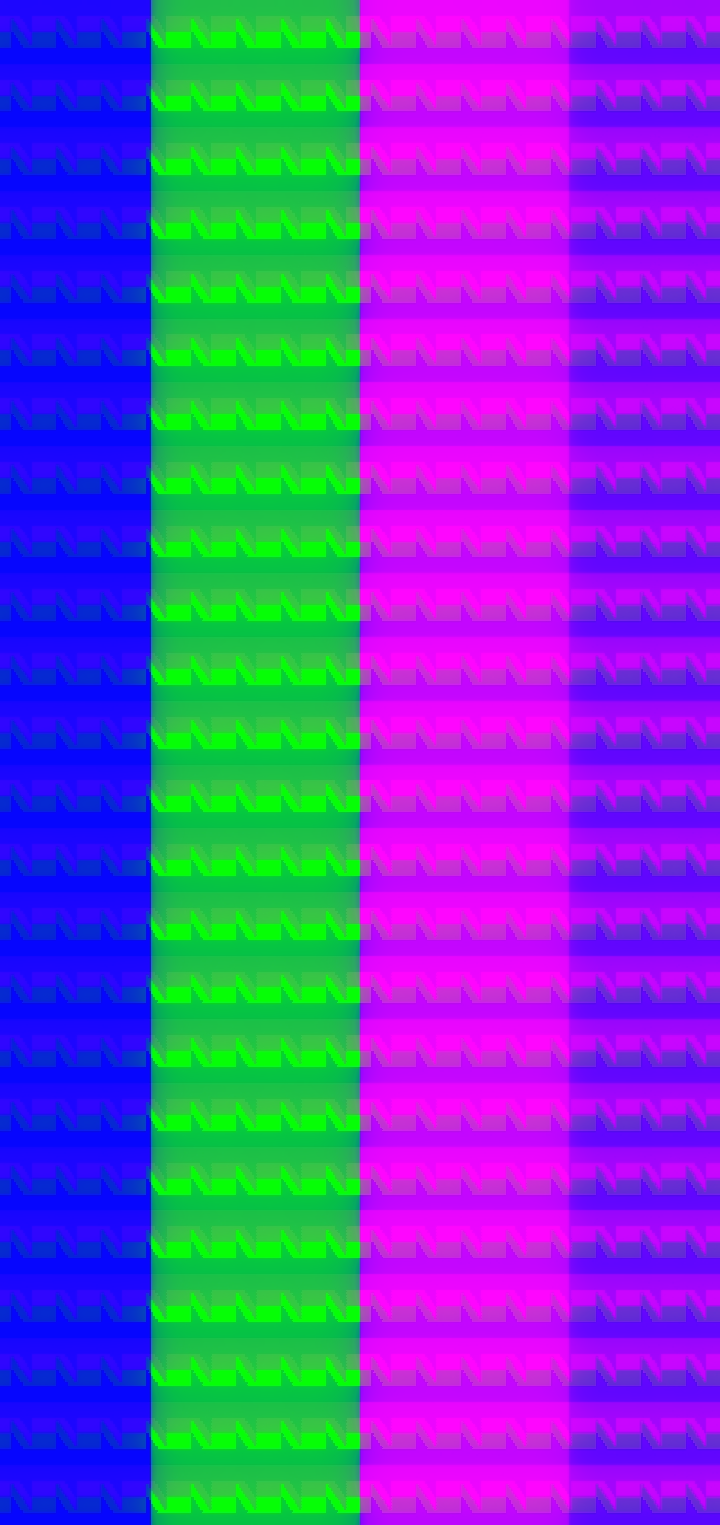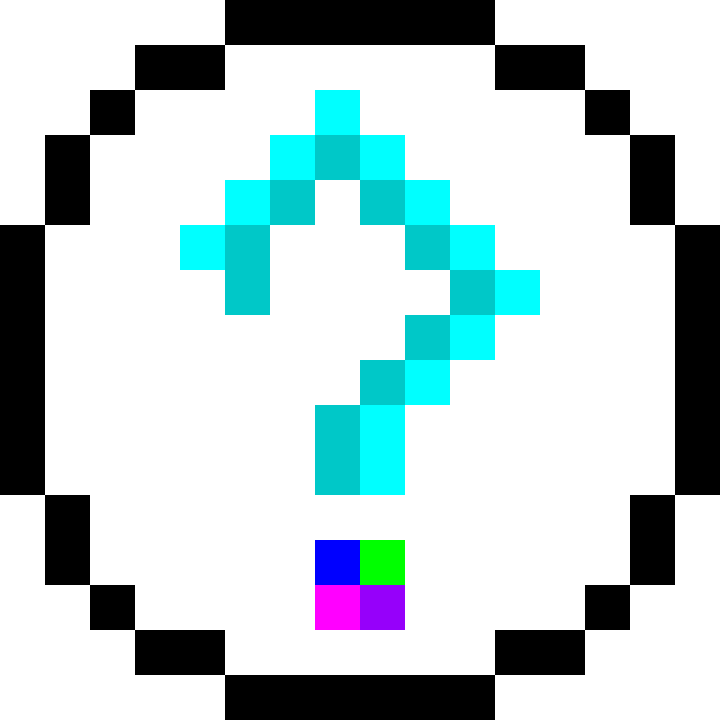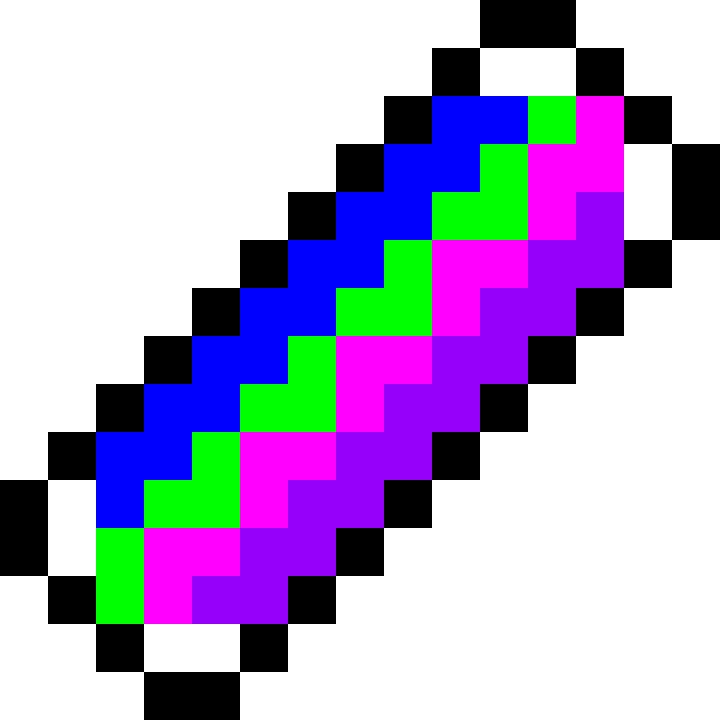
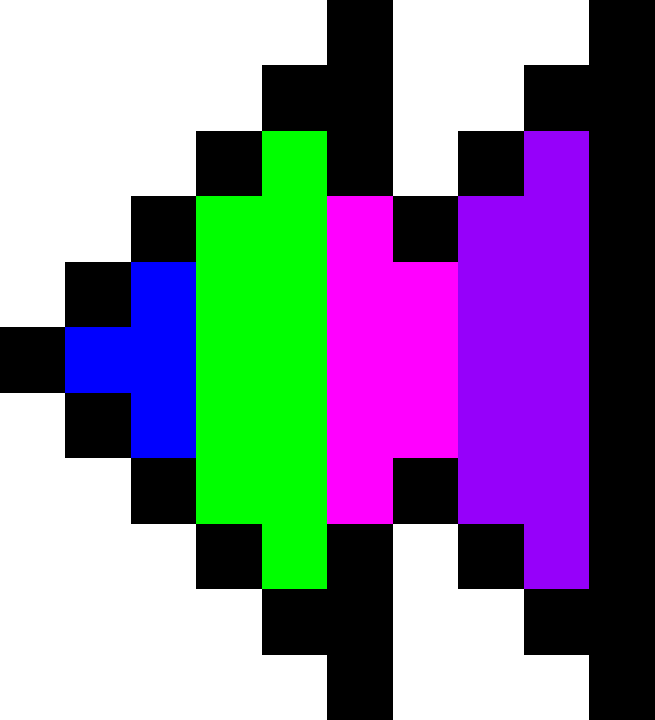
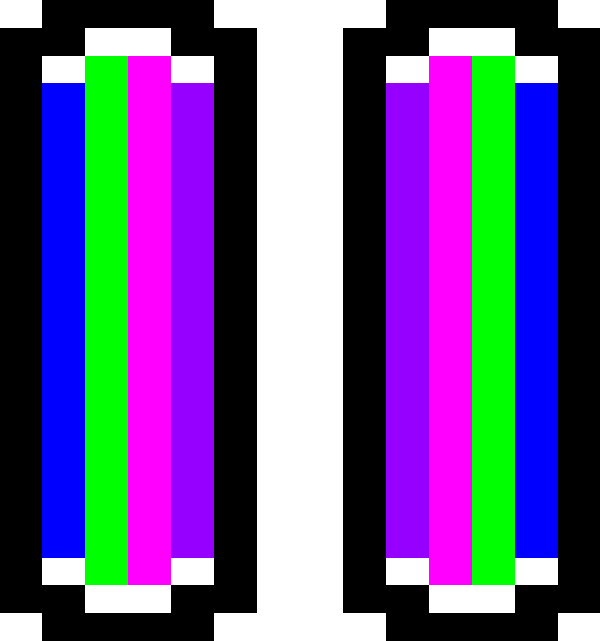
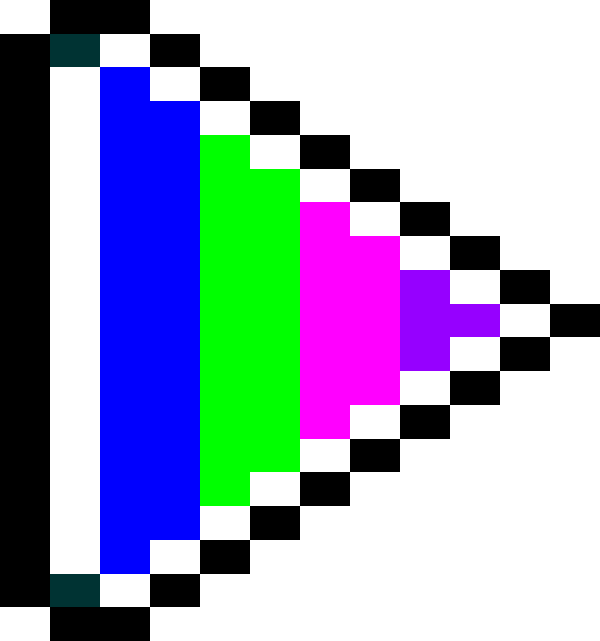
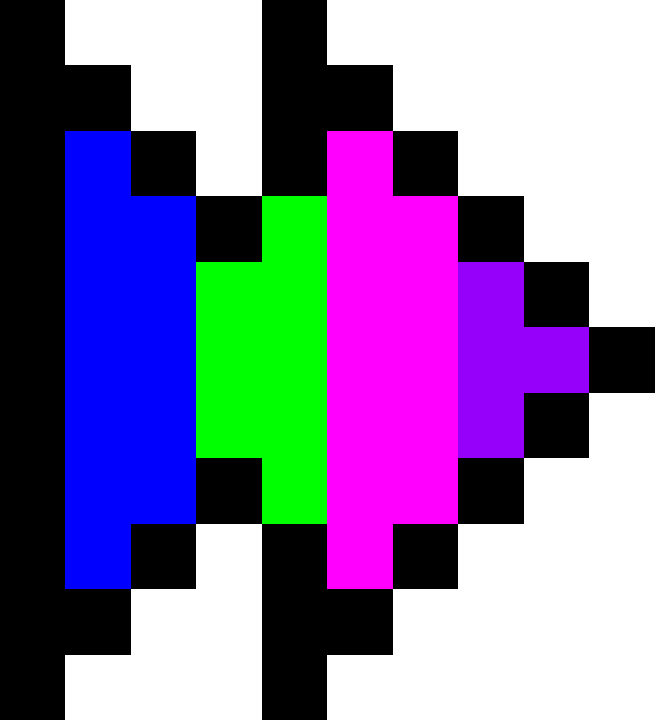
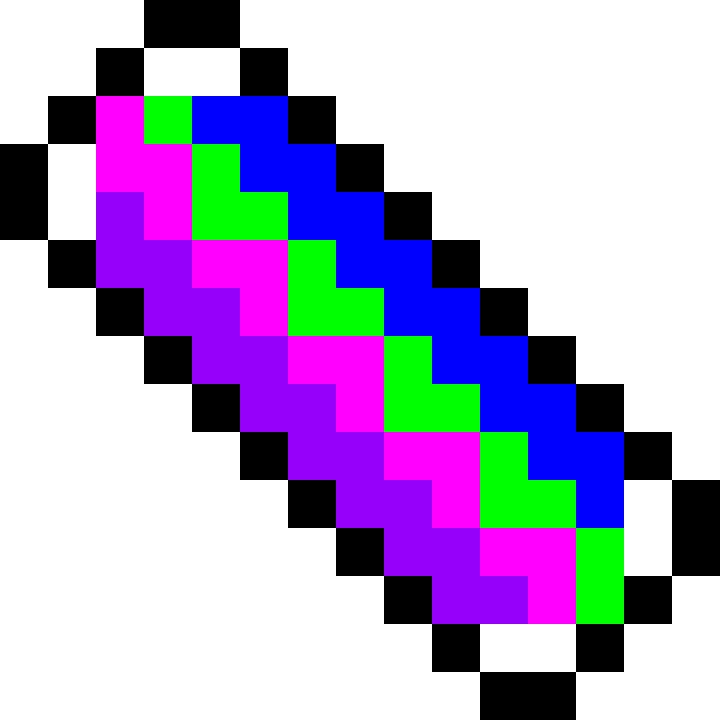
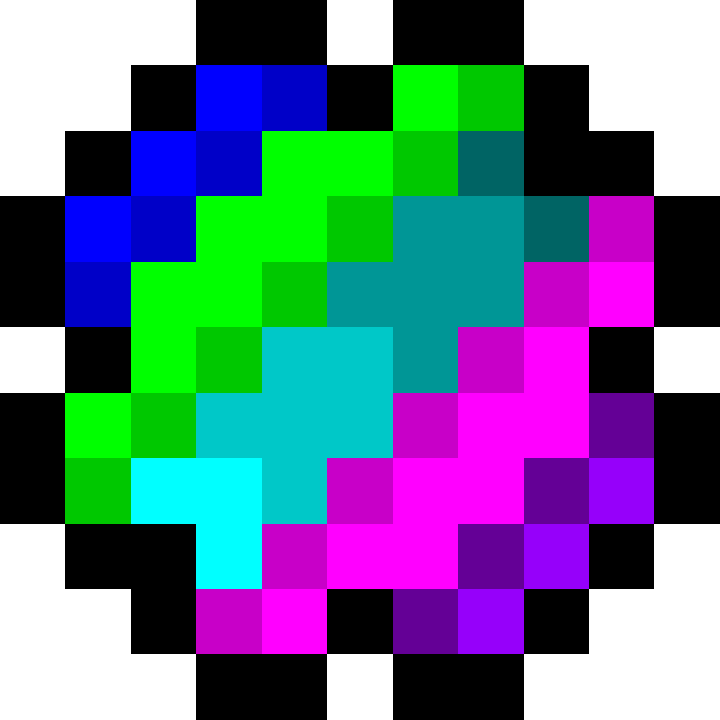
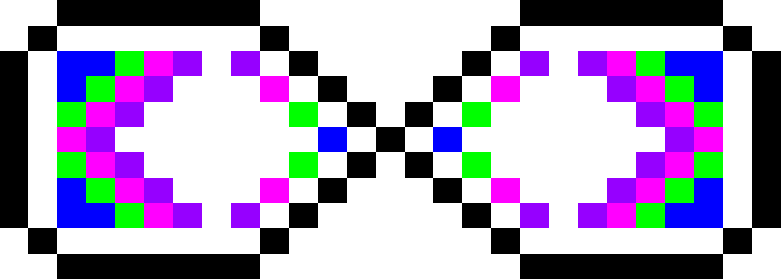
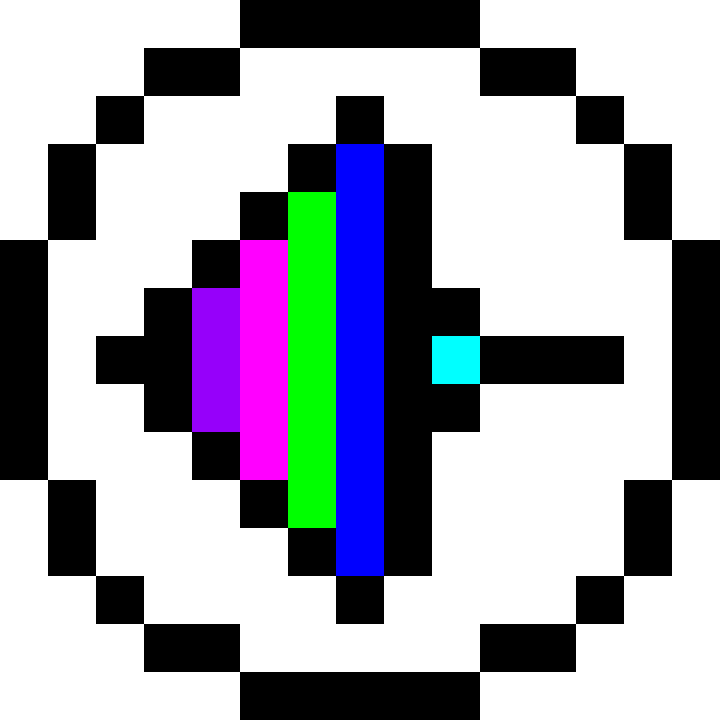
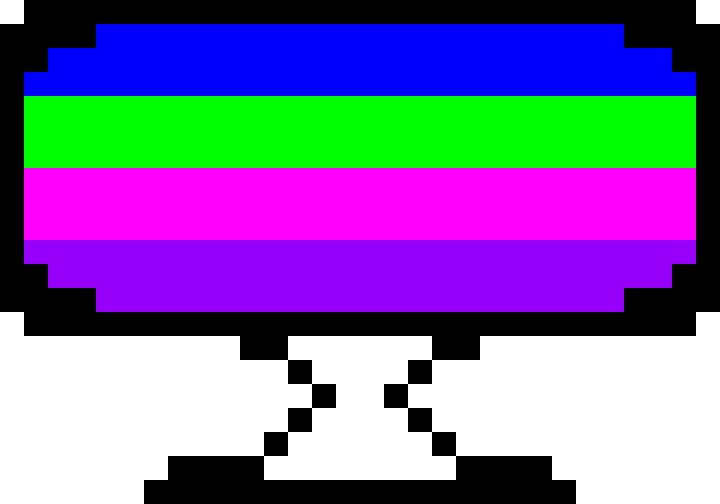
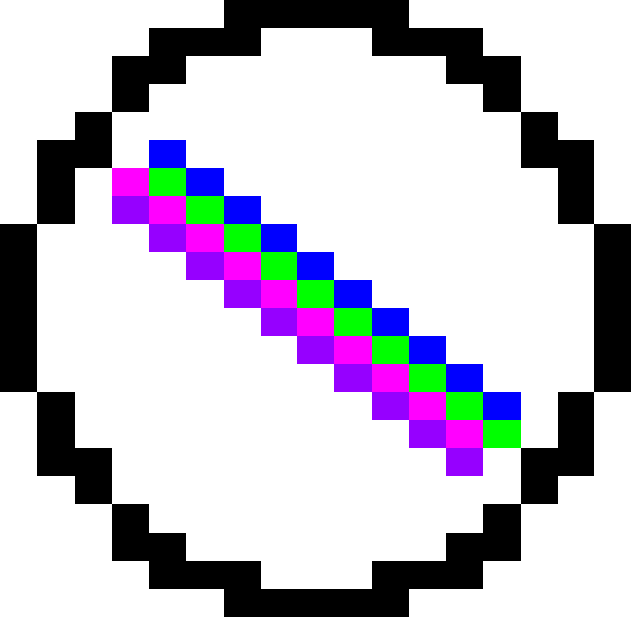
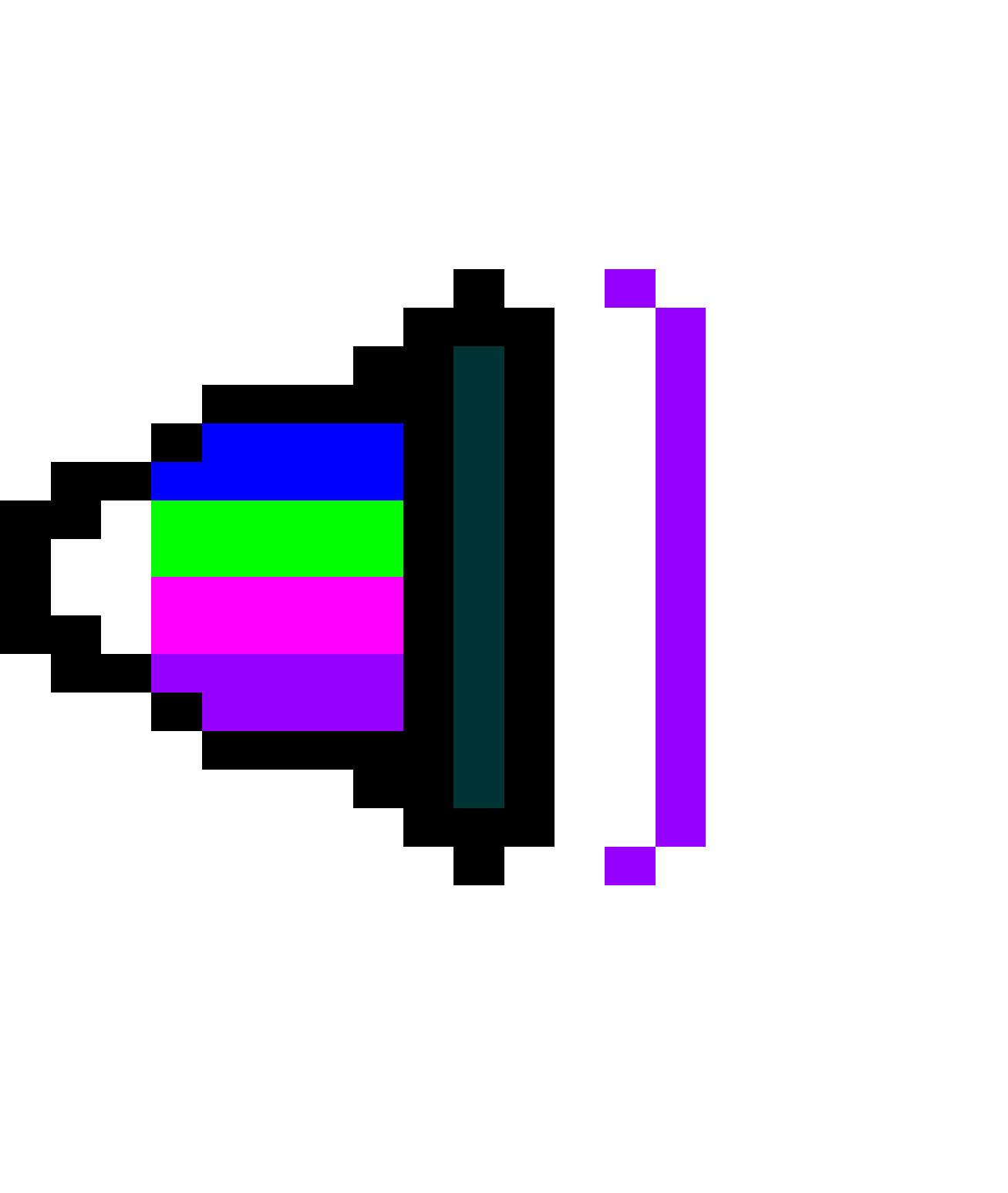
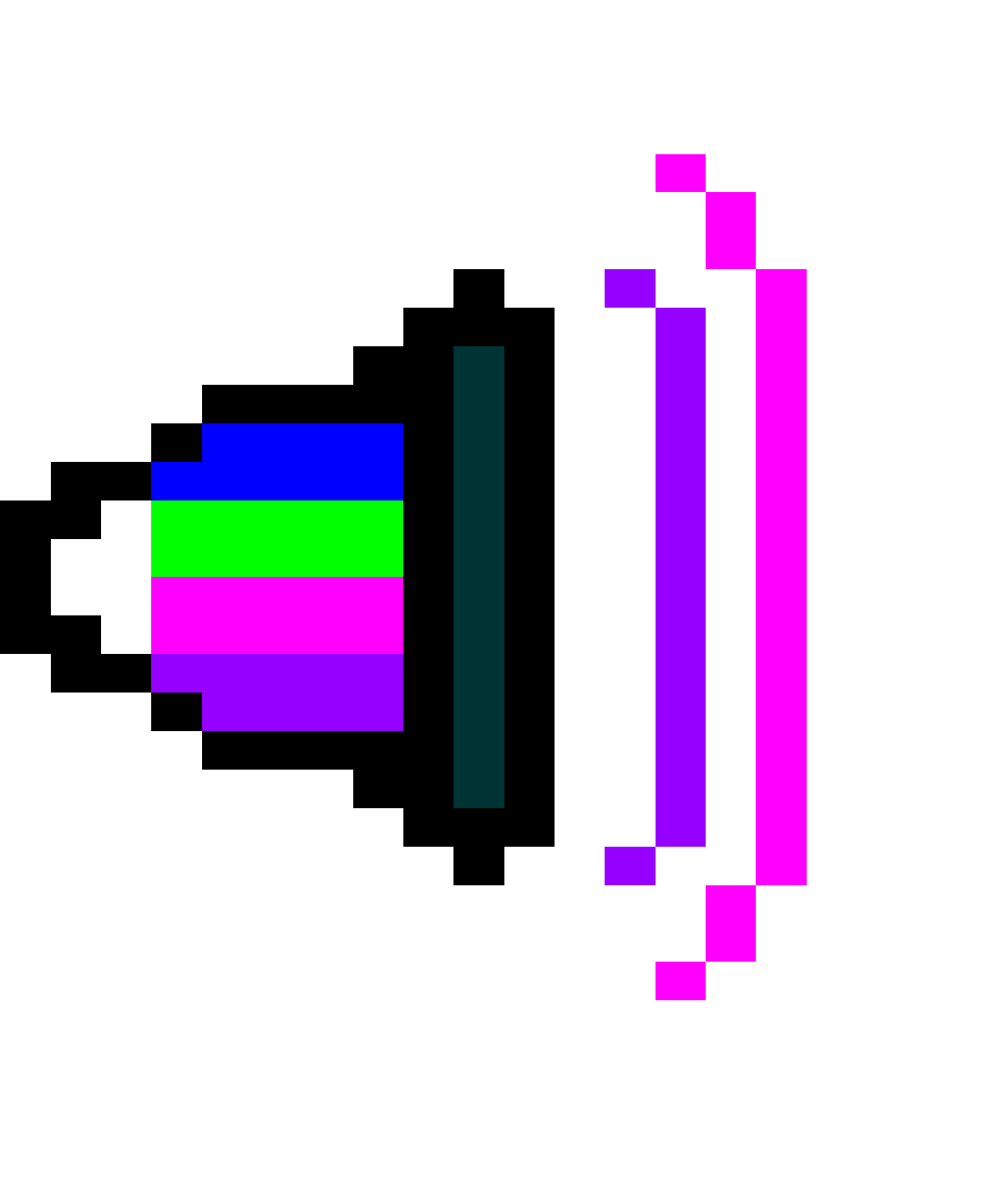
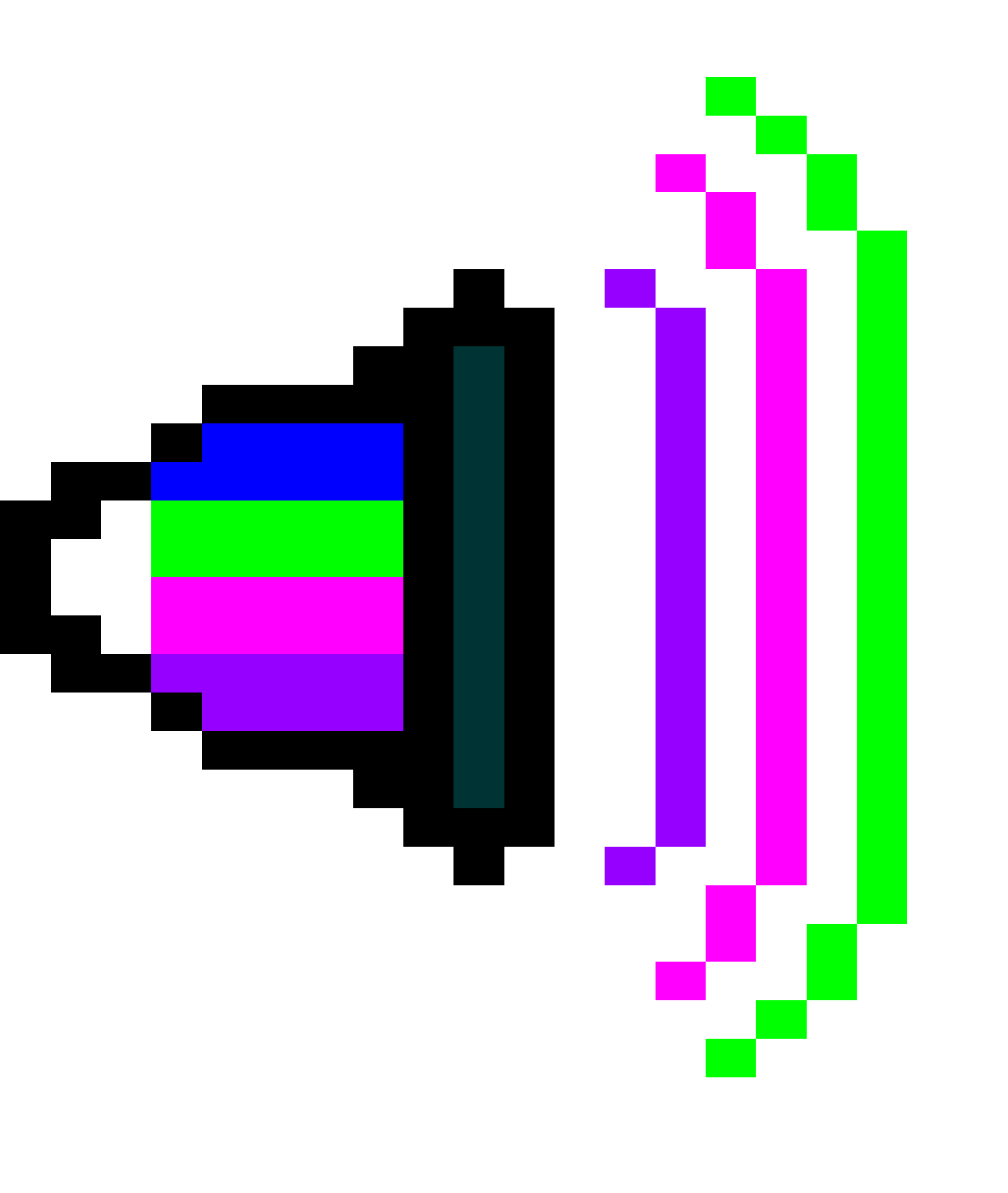
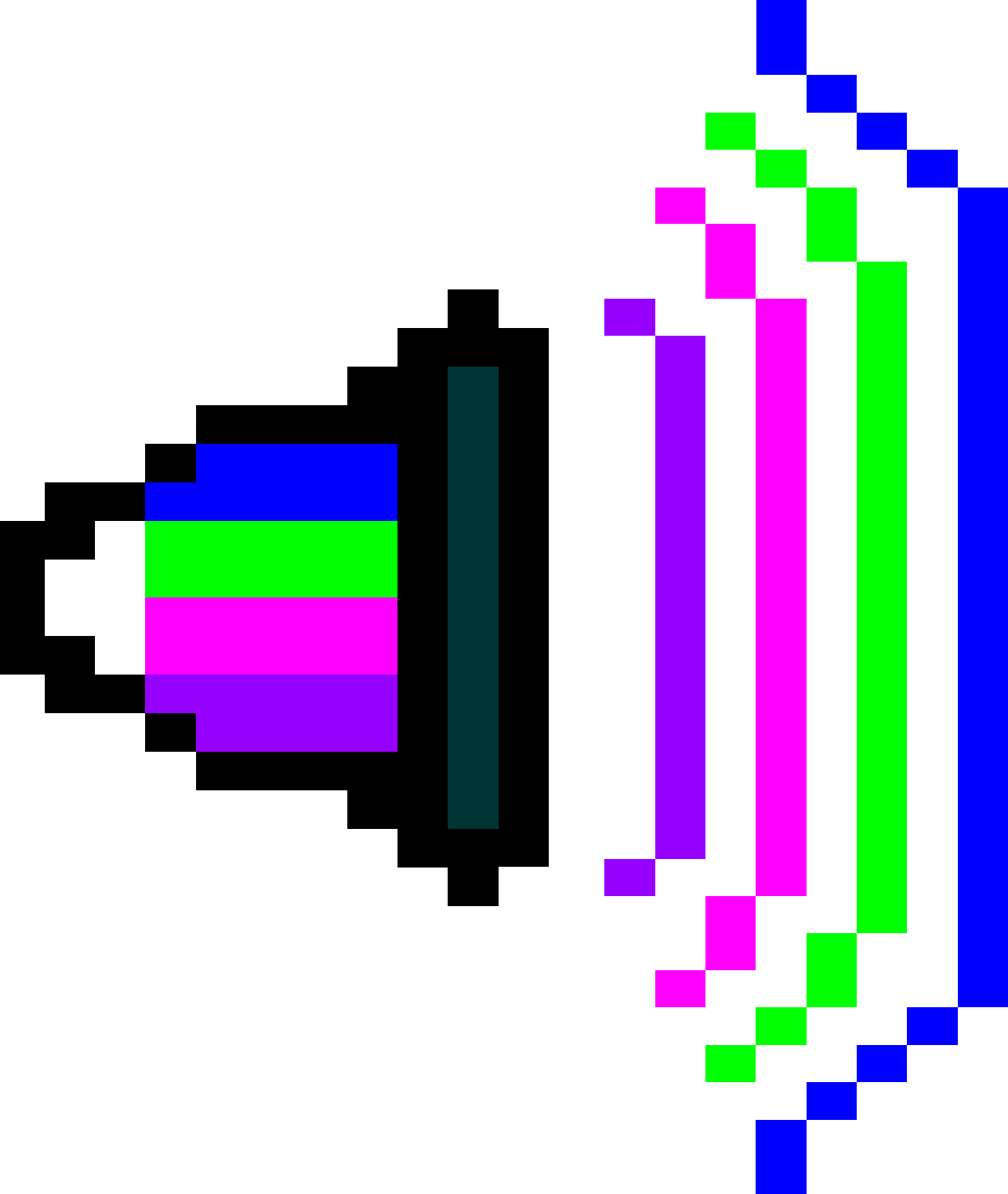
Clip category: General TKKS
Released on: December 31, 2022
2022 was a year of delays. However, you will very soon see what has been done in the meantime...
Welcome to the TKKS video player! Any videos you find on the TKKS Website with this feature available can be played here.
To use the video player, (after you scroll to the bottom & click/tap "CLOSE"), simply scroll up & click/tap on the dark turquoise "PLAY" or "RESUME" button located under the video image & above the video information. You will be sent into fullscreen, where the video will start. At the bottom of your screen will be a panel of features that will include a Pause button that you can click/tap to stop the video from progressing, a Play button that appears only after the video has been paused which, upon clicking/tapping it, will resume the progression of the video (the video will be autoplayed after you have clicked/tapped the dark turquoise "PLAY" or "RESUME" button, so the initial button visible will default to the Pause button), a Progression Meter, which can be used to track the length of the video & to accelerate or decelerate to any point during the video, a Timepoint Clock located above the Progression Meter, which can be used to identify where specifically in the video you are at (you can click/tap on the Timepoint Clock to toggle Inspective Mode, which counts exclusively by seconds but is useful for more specific timepoints), a Reverse button which, upon clicking/tapping it, will make the progression of the video invert (with the effect being neutralized upon the second clicking/tapping of it &/or the clicking/tapping of any other button), a Fast Forward button which, upon clicking/tapping it, will make the progression of the video accelerate to become twice as fast as the default speed of the video (with the effect being neutralized upon the second clicking/tapping of it &/or the clicking/tapping of any other button), a Refresh button, which will refresh the load process of the video in case your device did not or is taking a long time to load it, a Loop button which, upon clicking/tapping it, will restart the video & allow the video to play indefinitely due to the button causing the video to automatically restart once the video reaches completion, a Restart button, which (only appearing after the Loop button has been clicked/tapped), upon clicking/tapping it, will make the video replay from the beginning, an Exit button, which upon clicking/tapping it, will remove you from the fullscreen mode (though the video will stop when you click/tap the button), & a Sound feature, which upon clicking/tapping it, will adjust the amplification of the video, which defaults to being inaudible.
You can click/tap on the video itself to toggle whether or not the feature panel is shown.